Flipagram has got to be one of the most used Slide Show maker in the iOS world. The latest version has certainly shown its maturity in this somewhat crowded app category. It not only gives the users a tool for creating a video from a string of photos, but also adds a few more advance features that separates it from the rest.
There is one thing though, it still blatantly slaps it’s logo on the resulting video, practically watermarking it. You can get rid off it, but as many other things in the world it doesn’t come free. I suppose I can’t complain much given the awesome tool the team has created. But still sometimes I just wish I could have the video without the logo.
Well, there is indeed one technique that indeed we can employ to get rid off it … for FREE.
This similar method is also used with images, ones with watermark. 10 points if you can guess what technique I’m talking about!
Yes, we can ‘crop’ the video!
Cropping is something we do on daily basis with our photos. Every single photo app would have the crop function in its editing suite. We are taking this for granted.
But the situation is different with video. On the desktop (PC or Mac) you will need a special (and sometimes expensive) video editing software to crop a video clip.
In iOS you can do it for FREE ?
Indeed there are a couple of apps in the App Store that can crop video for free, but today I will tell you one which to me can do it in a simple way.
One word of warning, just like when we crop an image, when we crop a video clip, the dimension will be reduced. This means that the quality of the video will degrade slightly. Although considering that we will typically watch this via social networking platform like Instagram, Vine or Facebook, it might not be matter too much. But I thought I would warn you in advance.
So, the app that I am talking about is called Squaready for Video!
Many of you would already know about Squaready. It’s practically my go-to app to fit portrait/landscape photos to the square frame of Instagram (or any other photo social sharing app). Check it out as well, it’s worth to get and it’s also free.
The Squaready for Video basically does the same thing as its Image cousin. It can fit rectangle/landscape video, which what we get normally when taking video with our iDevice, into a square frame that we can share to Instagram without loosing the whole scene.
While that’s a very cool feature, it is not what we need here. In fact what we need is the total opposite. To cut off Flipagram logo we need to crop the video, which Squaready for video can also very well.
Start with loading your video
Load your video
Squaready will fit your video already on a square frame. Now to crop it just tap on the blue ‘plus’ button. This button with conjunction with the ‘minus’ button works like zoom in and zoom out function. Go and play around with it. For Flipagram video it only takes one zoom to cut off the watermark.
Tap on the plus/minus buttons to zoom in/out
You can also move around the video by sliding the directional arrows circle. This way you can fine-tune the crop position of your video.
Move around by sliding the directional icon
When you are satisfied tap on the Save button and you are done!
Here is mine without the offending Flipagram logo:
Obviously there are more functions in Squaready which you can see here. For example you can Rotate your video, Change the background colour, Trim the length and Add music. Don’t hesitate to explore, I leave you to it.
There are other alternative apps that can do similar thing, i.e. cropping video. Video Crop is one of those apps. The difference is that with Video Crop you can specified your crop dimension, e.g. 1:1, 4:3, 16:9, etc. And best of all, it is also FREE!
If you think your friends would benefit from this tips, please fell free to share this post, the sharing buttons are on the left hand side and at the bottom. Thanks!


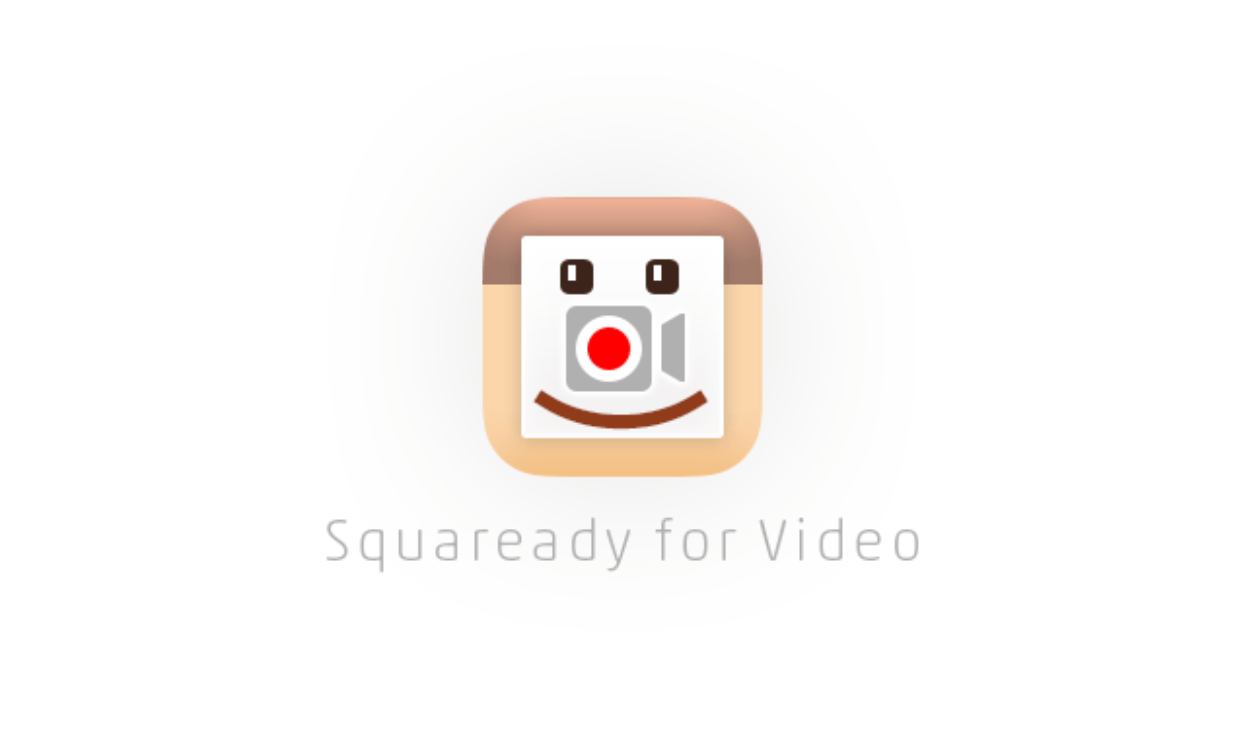
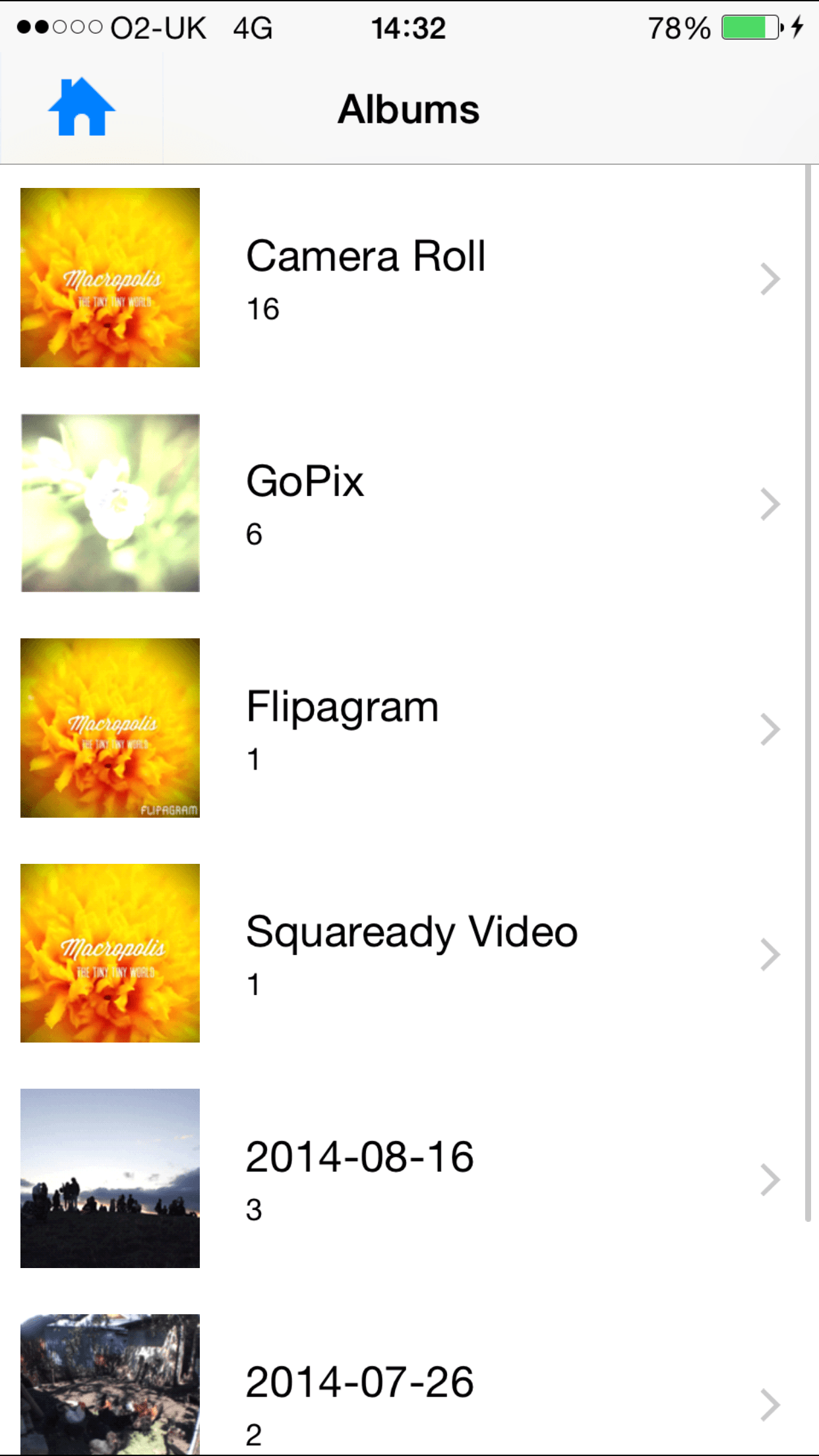


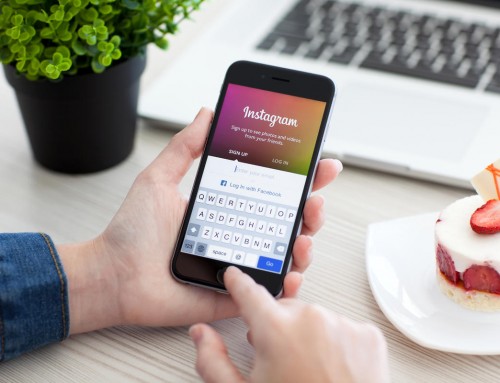


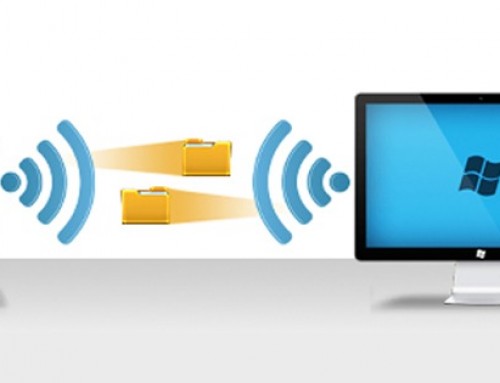
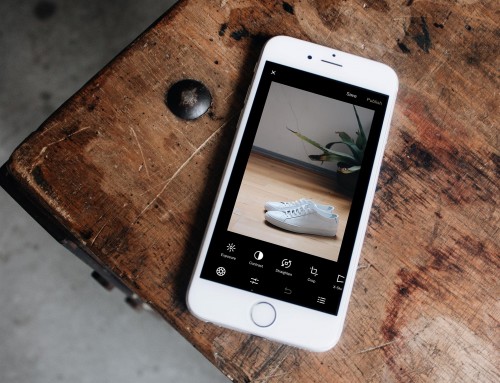
How to get rid off #Flipagram Logo Watermark for Free http://t.co/vtrHoxsdJd
How to get rid off #Flipagram Logo Watermark for Free http://t.co/eRuRM9dZAe
RT @mahadewa: How to get rid off #Flipagram Logo Watermark for Free http://t.co/eRuRM9dZAe
How to get rid off #Flipagram Logo Watermark for Free http://t.co/BpwVvB8gku
How to get rid off #Flipagram Logo Watermark for Free http://t.co/xWbrEVGvt5
You mean OF – not OFF! Get rid of. Not get rid off.
you can simply cut it out. in android there is an app called crop & trim that let totally for free crop out portion of the videos and render it for any social platform. is super easy