Nik Software, the manufacturer of Snapseed has been creating a number of awesome plugins and software for photographers since the 90’s. Snapseed stands as the most famous image editing app by Nik Software and was taken in by Google in 2012 for mobile image editing purposes. Read on to know more from this snapseed review.
Snapseed 2.0 was released in 2015 on Google Play and the Apple Store. This was the point in which this app reached its highest potential, reaching an entire overhaul becoming more comprehensive and sophisticated than before, all entirely for free. Snapseed is available for Android and iOS user and works very similarly on both platforms with the same set of features.
Snapseed is seen to rise above most other general photo-editing apps due to its professional quality and ease of control and is also seen as the most similar to a Photoshop software for mobile devices. This photo-editing app isn’t for amature users but was created for serious photographers who require time spent creating the best possible image while on the go.
Due to its professional use, the app provides a full spectrum of top-notch tools for editing such as professional film filters and edit brushes. In this Snapseed review, we will outline the different tools and uses of this app in depth in order to provide the best possible overview of its many capabilities.
Basic Instructions for Snapseed Users
When the app is opened, users can edit their images from their device’s albums. Once the user opens up the desired image, Snapseed offers a few options. Double tapping the screen allows users to zoom into the image and move around while in a close-up position by using the navigator icon on the bottom left corner of the screen.
When zoomed out on the photo, users can toggle a histogram either on or off, found in the bottom left corner of the screen as well. At the top right of the screen, you’ll find a menu that enables users to redo, under and revert a recent adjustment on the photo.
The most important aspect of this app is the pencil icon, found on the bottom right of the screen which shows all the possible editing function on Snapseed. These editing options come in two parts: tools and filters.
Tools for Snapseed: Review for Photographers
For photographers who are more detail-oriented, Snapseed can be somewhat addictive. You can wander through the range of color, exposure, masking and reshaping tools and filter for almost hours, experimenting with your new masterpiece.
Stacks Tool
Editing on Snapseed is also fun to use because the edits you make on your photo are easily adjustable or undone. Simply head over to the Stacks, or layers or edits, and tweak your edit.
You can also use Stacks Brushes to add an effect to a specific area on your picture. For example, you can use a black and white filter on your whole picture, then in the Stack, you can paint a percentage of an area a specific color.
You can save the Stack edits you’ve made to your new picture as a “Look” which you can then use on other photos in the future. This comes in handy when you have a number of photos that have been taken at the same time and are needed to be used under the same condition.
It can also be useful if you’ve created and defined a style you love and want to use again in the future.
New Tools: The Good, the Bad and the Ugly
There are many new photo tools that are effective and useful on Snapseed such as the Curves exposure dialogue, however for other tools such as the Expand tool, there lies a couple problems.
The Expand tool enlarges a photo by copying data of the image in order to fill space into the outer edges. The issue here is that it’s unable to convert data that the program doesn’t already have. Due to this, it will only work on photos with uniformity along the edges such as grass or sky.
The new Face Pose tool is an interesting addition. This tool is able to tilt and pan a photo in order to make a slight difference in pose or to correct length distortions. This tool only works on photos which include a single face in the shot.
It maps it into 3D and then uses facial recognition to allow the user to adjust the person’s smile or pupils. The end results with this tool can be subtle yet appealing.
Basic Snapseed Tools
In the tools section, you’ll find:
- Tune Image
The most important and popularly-used tool out of the bunch is Tune Image. This option allows users to tweak the contrast, brightness, saturation, highlights, shadows or warmth of an image, similar to Instagram.
- Spot Repair
If you’re not into manual work, this tool also offers an Auto Adjust button that evaluates and changes the values of the image the program thinks is well-fitted.
If the user simply drags their thumb up and down on the screen, they can access quickly a number of editing options. For instance, if you want to change the saturation, all you’ll need to do is move your thumb in an upwards motion on the screen, click the ambiance and then begin editing.
- Details
Under “Details”, you’ll find the two options, “Structure” and “Sharpening”. “Sharpening” helps sharpen fine detail while “Structure” boosts contacts to give the image a more defined appearance.
- Crop
The Rotate and Crop tools are fairly self-explanatory and allow users to crop or use a range of different aspect ratios. The Rotate tool helps correct the angle of the image.
- Transform
Now we’ve come to the “Transform” tool which is a bit more advanced in the way it enables the user to adjust horizontal or vertical perspective and rotation options. When you adjust the perspective, one bonus is that when it moves the image out of crop zone, Snapseed will fill in those areas automatically.
- Brush
The Brush Tool enables users to burn and dodge, adjust exposure, saturation and color temperature by using a brush and painting in the area with your finger or a stylus. Users can choose how strong they want the effect to be, then brush it onto the image. They can also erase the areas they don’t want to select or make changes on.
- Selective
Selective is a Snapseed tool that works similarly to the brush tool. This tool, however, enables users to adjust the contrast, brightness and saturation of an area in the form of a circle. By pinching their fingers, the user can choose how small or big they want their circle and make a change only inside that specific area.
- Vignette
Vignette tool enables adjustments on the inner and outer brightness.
Snapseed Features
The Lens Blur Feature
This feature enables users to blue selective areas in order to make the photo look out of focus deliberately. This effect can be adjusted and controlled and can be moved in a straight or circular position.
HDR Scape Effect
This effect sharpens the image while changing the dynamic range in order to provide an HDR effect. You can use this effect if you want to give your image a subtle yet artistic feel.
Tonal Contrast Effect
This is arguably one of the best effects on Snapseed.
It enables the user to control the amount of contrast of their image, and focuses specifically on the high, medium and low tones, all of which can be adjusted independently.
For instance, if you have an image that has a main focal point in the midtones, raising the contrast can give the overall feel of your image a lot more punch.
After Effects
Once you have completed an edit, you can select a tick at the bottom of your screen in order to apply the changes. Every change is saved in Snapseed’s history log, making it possible for users to return to each process and change edits at any time.
Snapseed users can delete edits they have done throughout the process as well, which is an advanced and highly useful feature for photographers or individuals learning the inner workings of this app.
One of the biggest issues people find with Snapseed is the unavailability of an autosave feature as users work. If you accidentally touch the back button before saving, users will lose all their hard work.
Filters on Snapseed
There are 12 options in the Filters section, however they’re not what you would normally consider to be a filter. That being said this app also provides great ease of use in terms of posting images to other social media apps and programs.
The filters offered on Snapseed are:
- Glamour
- Lens Blur
- Tone Contrast
- Drama
- HDR Scape
- Grunge
- Vintage
- Grainy Film
- Retrolux
- Black and White
- Noir
- Frames
These options work similarly, providing the user with the ability to change the effects such as vignetting, saturation and brightness.
While these filters aren’t as great as other apps, they still hold some use and enjoyable effects.
What Users Say About Snapseed: Review
Image via Freepik
Many people who use Snapseed, love Snapseed and therefore, this app has a loyal following of photographers.
Many users and photographers boast about this app as being a must-have photo app for anyone looking to improve their photo editing abilities. Over half a million reviews on Google Play give Snapseed an average rating of 4.5 stars.
In the Apple Store, 1.5K reviews gives Snapseed an average rating of 4 stars. Out of all the complaints, the majority of users seem like they would like more control such as brushes that work to soften or erase parts of the Double Exposure Filter, which is new to Snapseed.
Some long-term users have also offered complaints of the app ever since Google took Snapseed over. Their reasoning for disapproval is mainly due to the simple interface which has eliminated some of the more creative options.
Snapseed Review: Final Thoughts
Image by porstooleh via Freepik
Snapseed is an incredible app for serious photographers crafting their photos on-the-go.
Not only are there many different options to play around with and tools to bring out your creative abilities, but the fact that this app is free is almost shocking.
Snapseed includes almost everything a photographer needs to improve his/her photo and to create new masterpieces that are truly unique, inspiring and stunning.
This phone app holds a lot of potential and a wide range of tools to learn from and grow with as a photographer. As you can tell from this Snapseed review, the options are almost endless, and have been reviewed and approved by thousands of professional and semi-professional photographers around the world.
For more casual photographers looking to have fun with their editing, PicsArt is a great choice. For retouching portraits, Facetune is the way to go. However, if you’re looking for a well-rounded app for professionals looking to upgrade photos on the road, Snapseed is the way to go.
If you’re new to Snapseed or photo editing apps in general, make sure you follow these instructions or the instructions Snapseed provides in order to give this incredible app the shot it deserves.
By understanding how the interface system and tools work, you’ll be able to have more fun navigating through the app, which will result in higher quality outcomes. What do you think of Snapseed? Did it meet your expectations? Let us know!
**Images are screenshots by the author

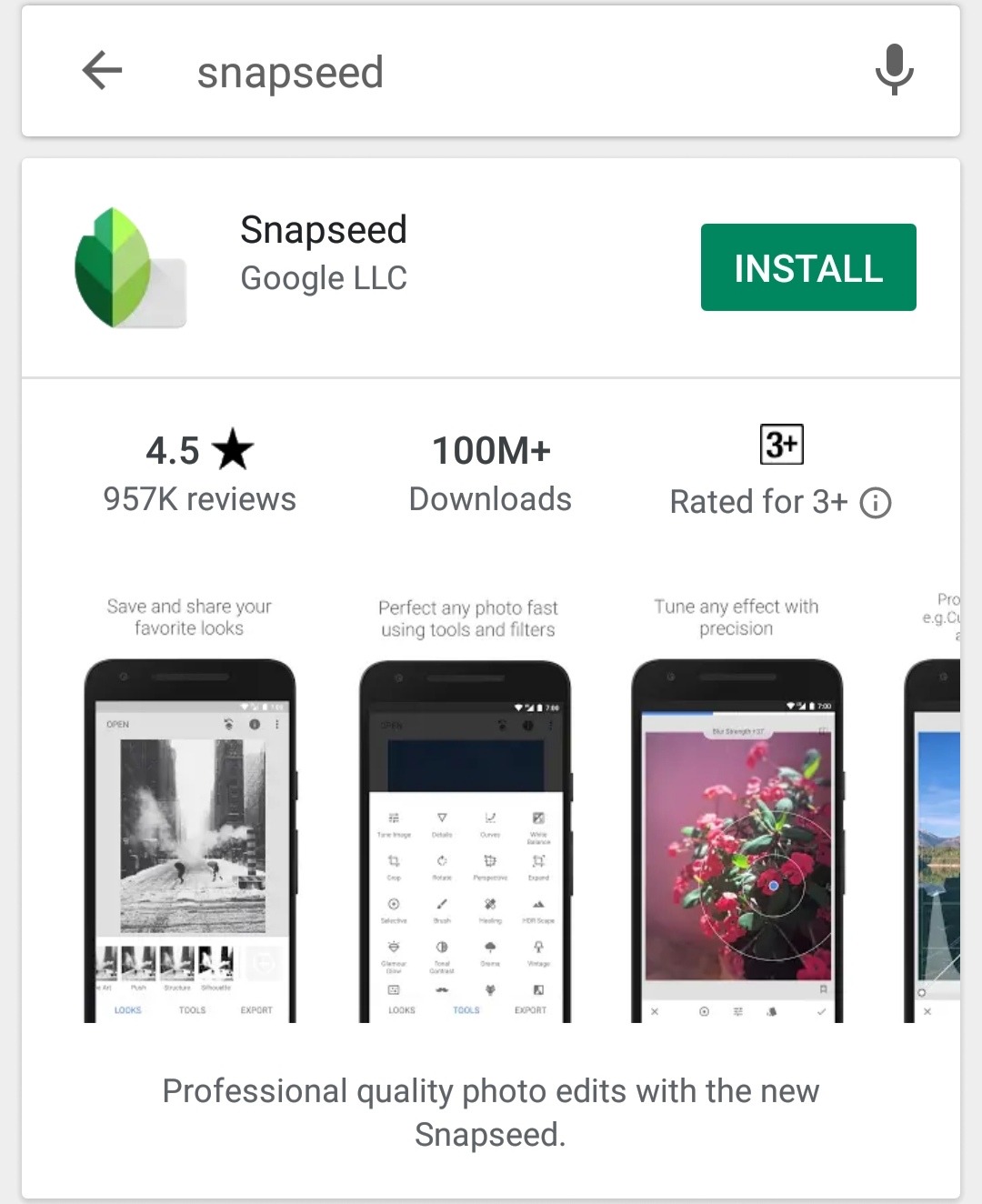
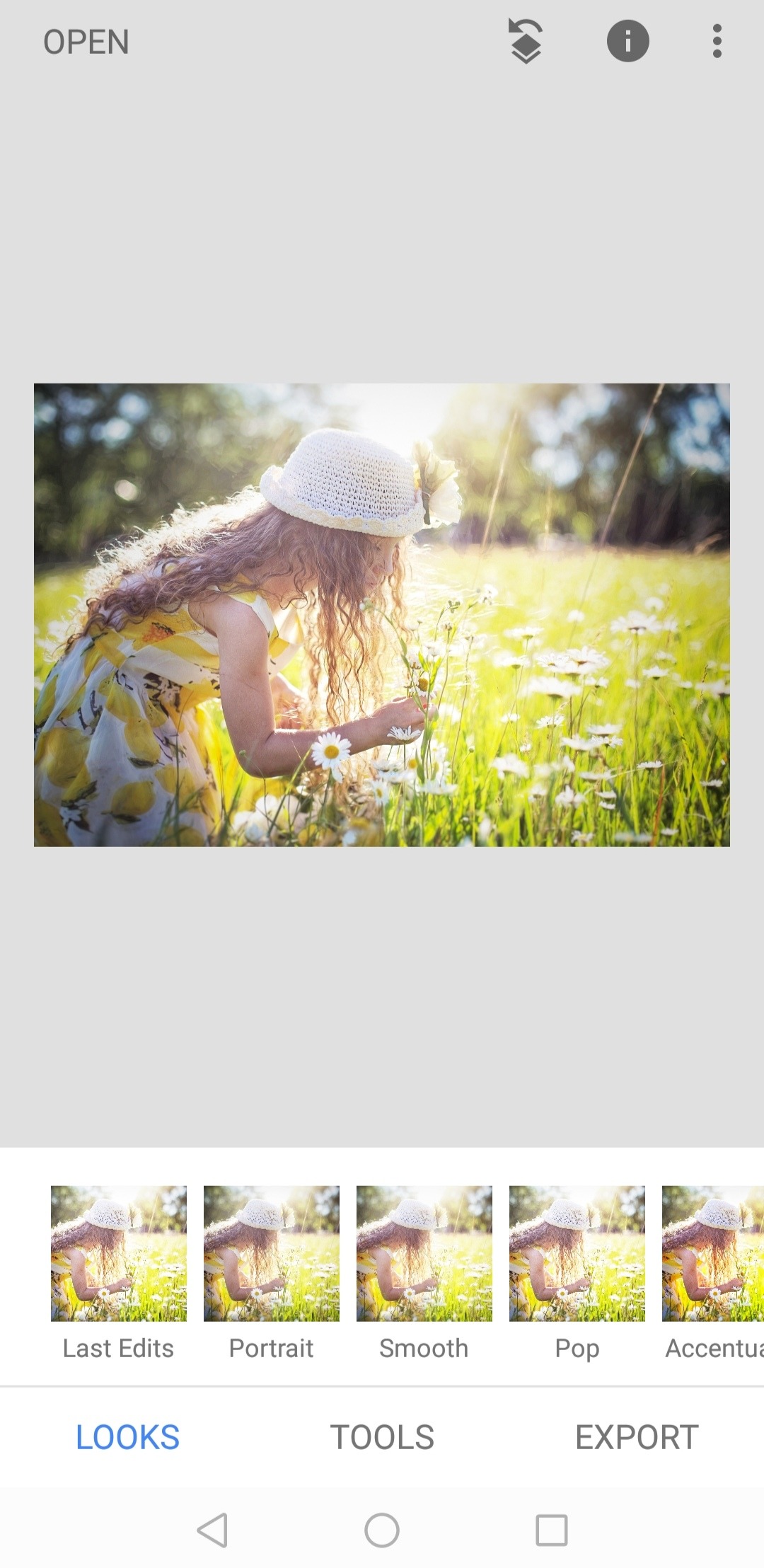
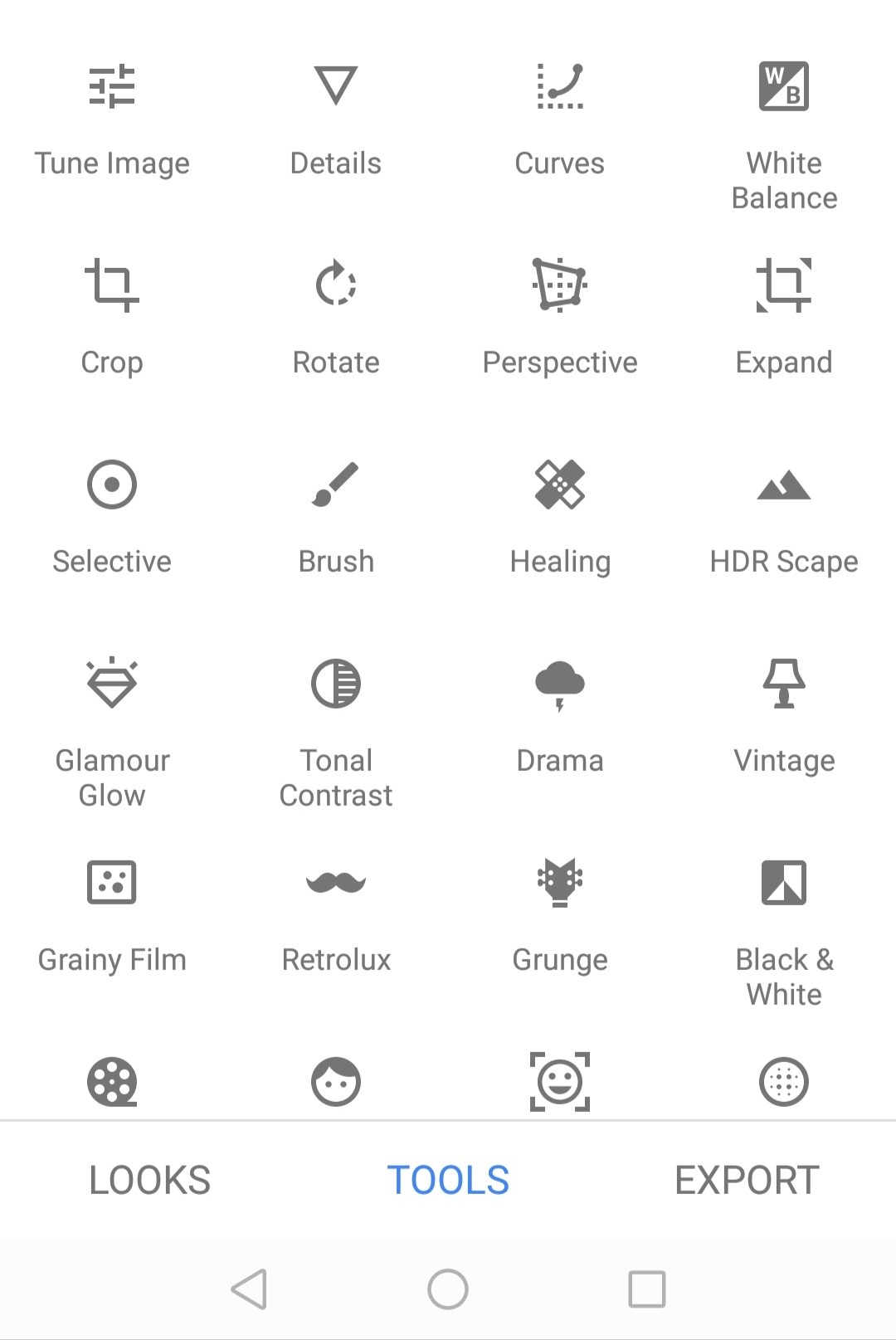
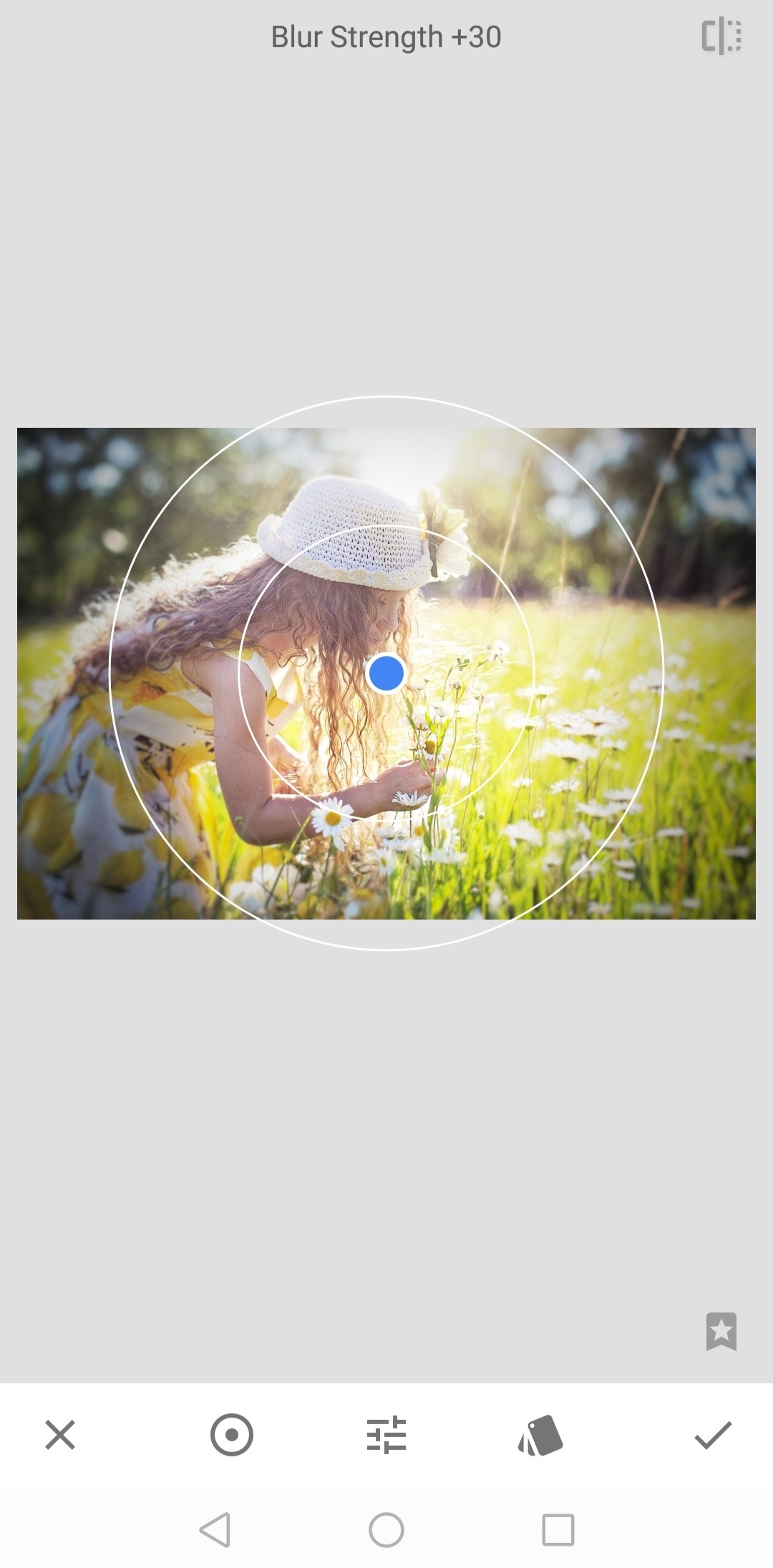
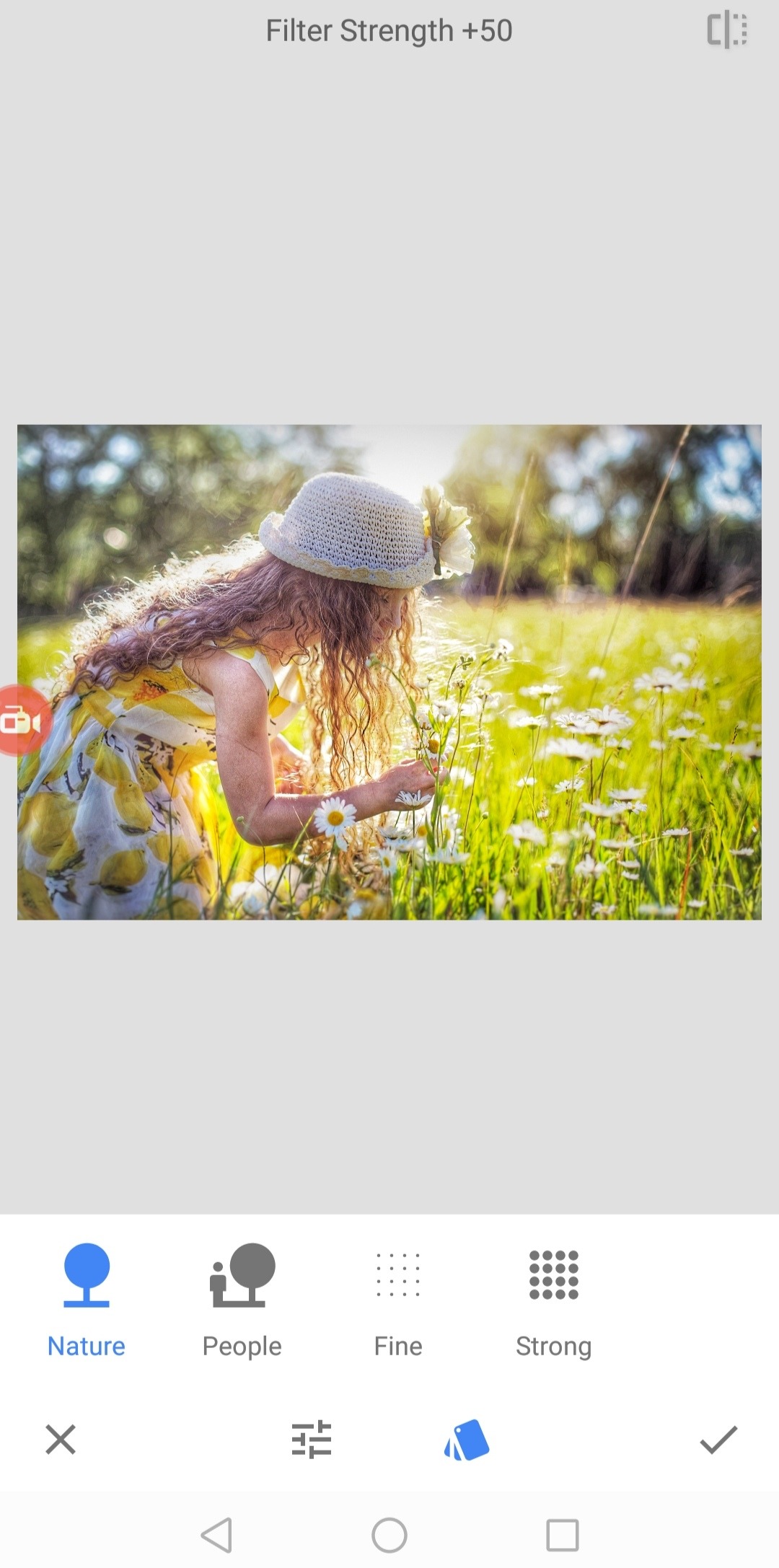
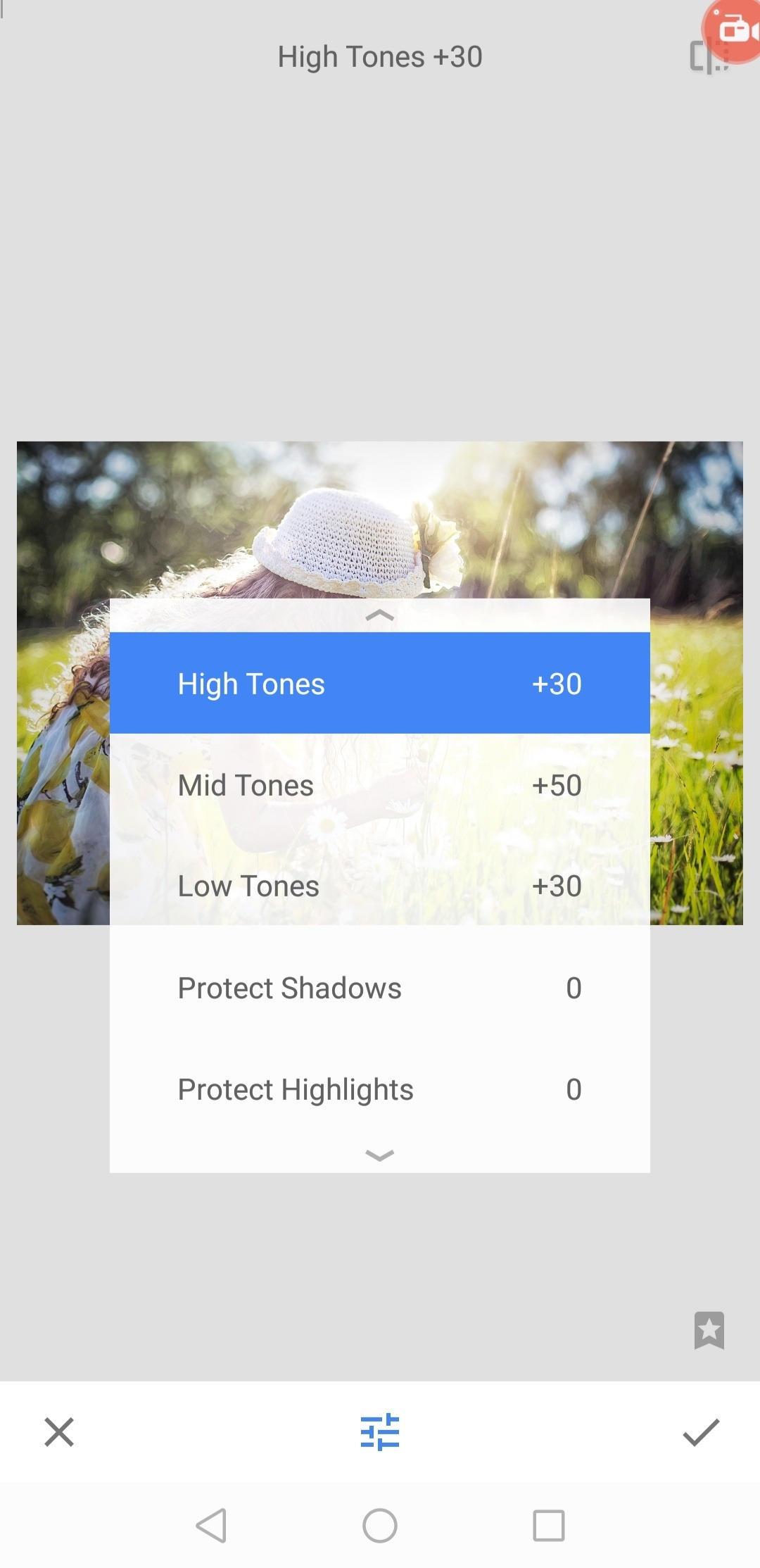
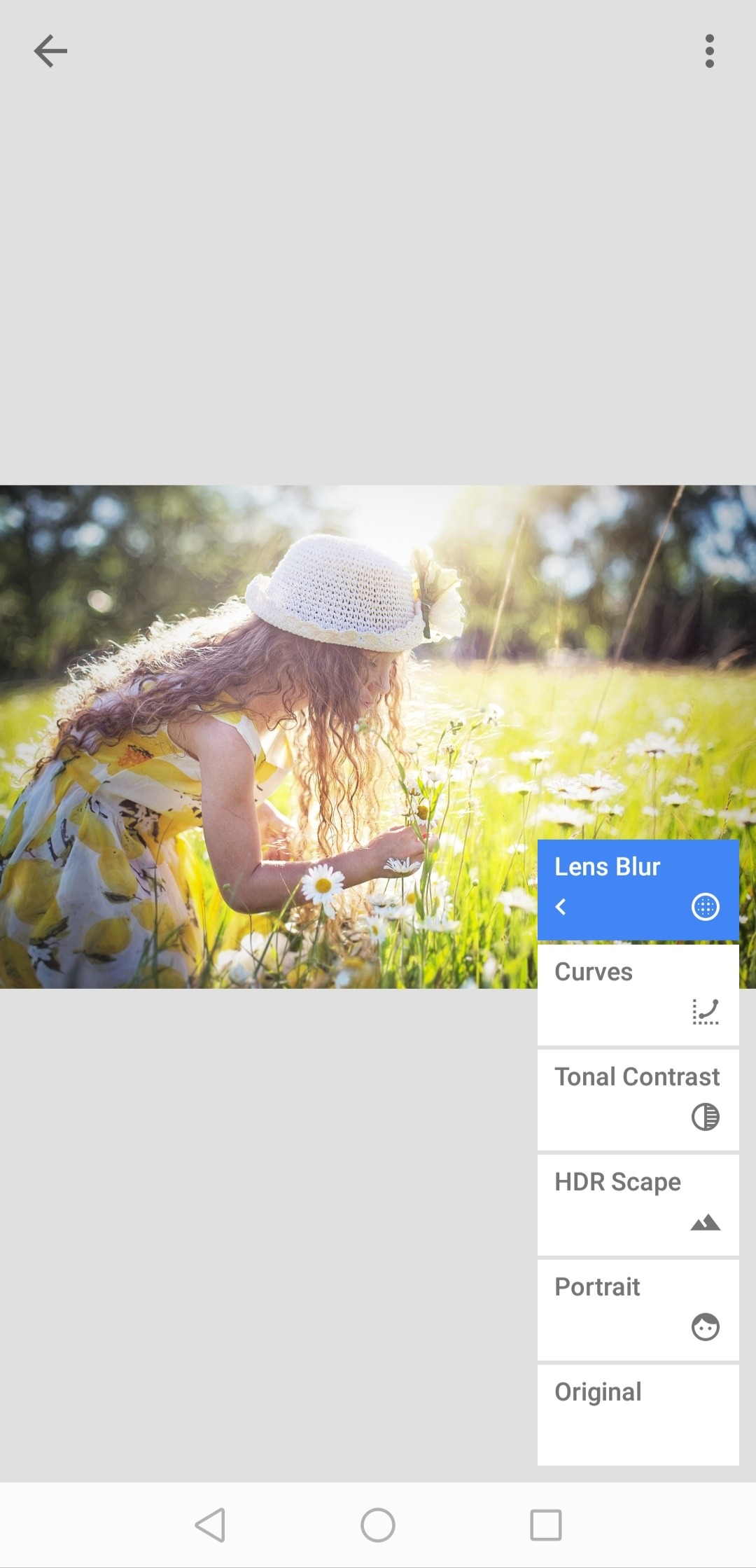
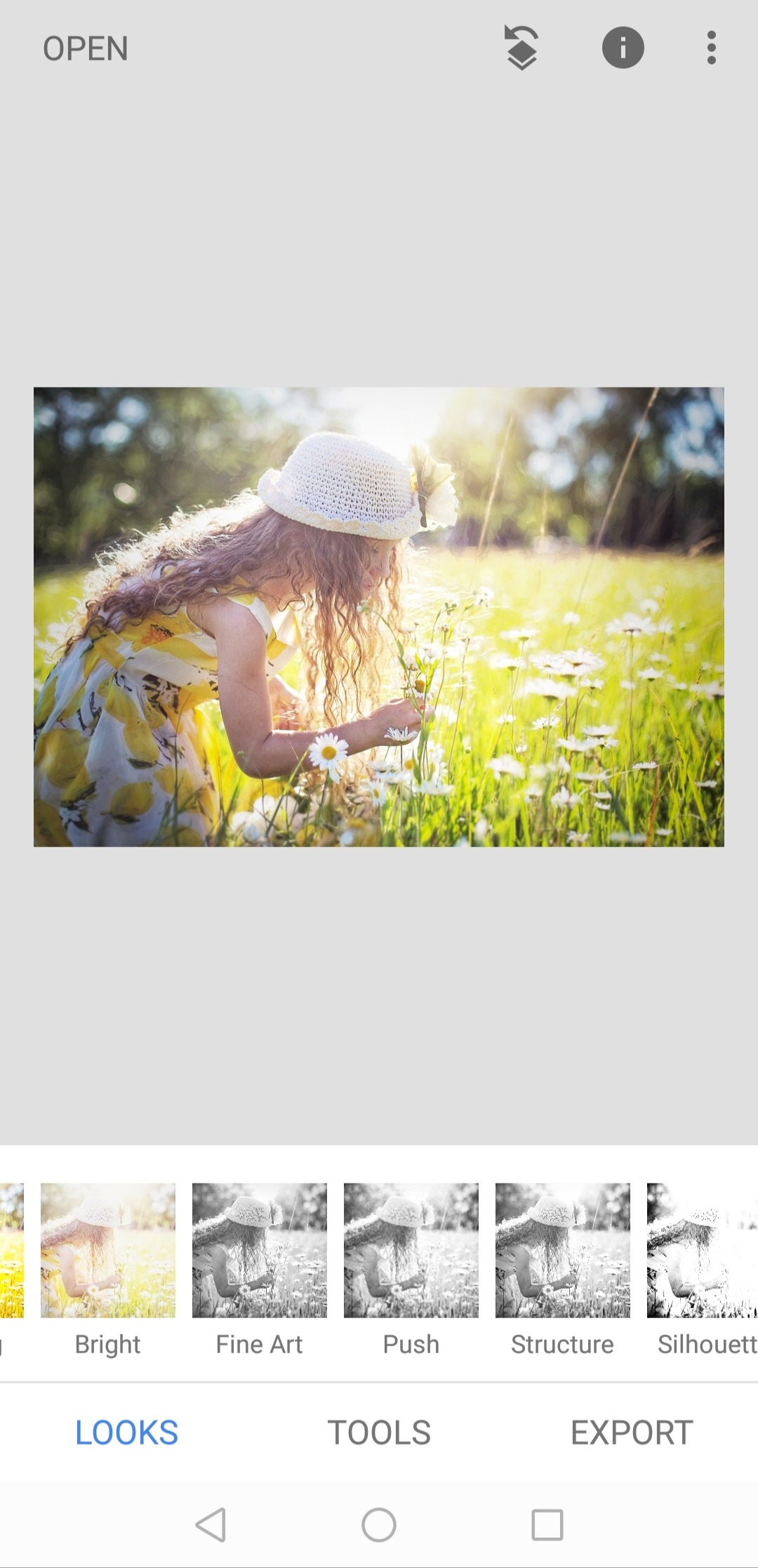
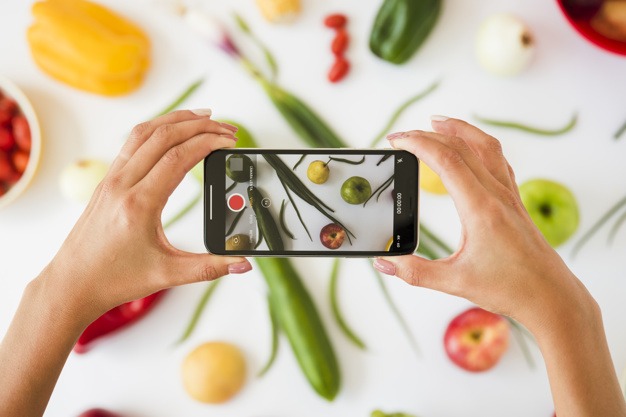
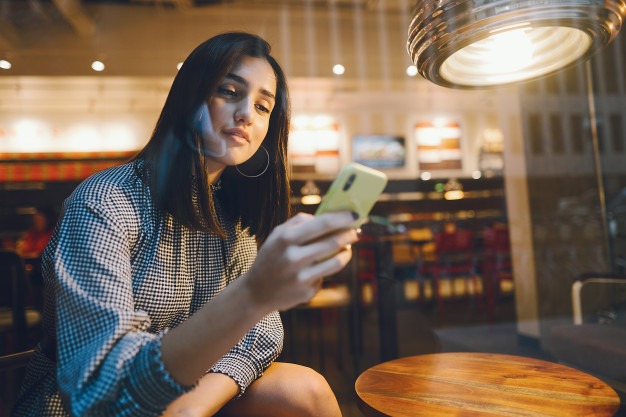





Leave A Comment